Terms and definitions
| Company | The business entity that owns a signing order. |
| Employee ID | An employee ID uniquely identifies an employee for a given eID using the Employer ID and the Employee Number.
Employee ID=Employer ID + Employee number.
Example: - NemID medarbejdersignatur, Employee ID = CVR nr. + RID nr.
|
| Employee number | A number, unique within a company, uniquely identifying an employee in the given company.
Example: - RID number for NemID medarbejdersignatur in Denmark.
|
| Employer ID | An employer identity is the corporate equivalent to National ID number (see below). The Employer ID is used whenever the User or Signer is defined by a digital certificate identifying the user through an Employer ID and an employee ID. |
| National ID number (National ID No.) | A national identification number is used by the governments of many countries as a means of tracking their citizens, permanent residents, and temporary residents for the purposes of work, taxation, government benefits, health care, and other governmentally-related functions. The number will appear on an identity document issued by a country.
Country examples: - Denmark: CPR-nummer
- Norway: Fødselsnummer
- Sweden: Personnummer
- Finland: Henkilötunnus
|
| Signer | The person to whom a signing order is directed. |
| Signing order | - DK: signeringsordre
- NO: signeringsoppdrag
- SE: signeringsorder
- FI: Allekirjoituspyyntö
|
| Super User | A User with assigned Super User permissions, allowing the User to do administrative tasks on behalf of the User’s Company |
| User | A Company’s case handler, responsible for obtaining signatures from Signers. |
| User name | When using Log in type Login using Username/Password, the Username is your registered email address |
Acronyms
| CVR number | Danish Employer ID controlled by “The Central Business Register (CVR)”, the central register containing primary data on all businesses in Denmark. |
| eID | An Electronic ID type supported by E-Signing. Examples: - NemID (DK)
- NemID medarbejdersignatur (DK)
- BankID (NO)
- BankID (SE)
- Finnish banks ID’s (FI)
|
| RID number | RID number is the Danish Employee ID used as a unique identifier with a Company when issuing NemID medarbejdersignatur to Employees. |
| SSN | Social Security Number, see National ID number. |
How to access E-Signing Portal
The portal supports two types of login.
Log in using country spesific eID's
The portal support log in using Norwegian, Swedish and Finnish BankID or NemID. At login page, choose respective country, and then follow instruction for the chosen eID.
In order to get access to the portal, you must be a registered User in the portal. Any attempt to log in with a valid, but not registered eID will send you to a page telling you that you don’t have access with a short explanation.
After successful login the User is shown the “Create new order” page. Super Users will be shown the Administration page by default.
Login with Username/Password
By selecting this log in type, you can log in to the portal with username (your mail address) and respective password. To login with this option, your email address must be registered in the portal, the login type must be enabled for your Company (by Nets Admin) and you must have set your password.
Password setting for existing Users
Go to E-Signing Portal login page and choose Login using Username/Password option. Click on the link "Forgot password" and a new pop up window will show, see picture below. Enter your user name (your registered email address) and click on Request password button. You will receive an email containing a link to generate a password.
Password settings for new users and existing users with no password set previously
The email containing the password link will be sent at time of creation of the Super User (by Nets Admin) or creation of the user (by Super User) by entering a unique and valid email address.
Password link can also be sent to the user by the Super User, from Adminstration->User page
Password link
You will receive an email with the link to set your password. When you click on the link, you will see the below screen. Follow the instructions and click Reset password button.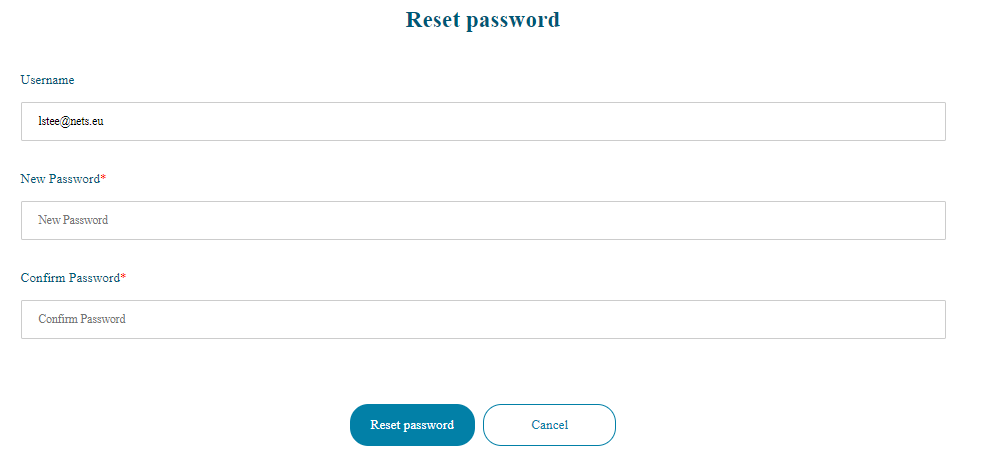
Password policy
- Password must have at least one uppercase, one lowercase, one digit, one special character (! @#$%&*) and minimum of eight characters.
- Both the new password and confirm password should match.
- Generate password link is valid for 30 days.
- When you have done three invalid attempts to log in, e.g. with incorrect username or password, the user account will be locked for 15 minutes.
Unlock user account
If your account has been locked, you can unlock it in two different ways:
- After approximately 15 minutes the account gets automatically unlocked and you can enter the correct username/password.
- You can reset the password and login with new password by following above descripiton for Password setting for existing user.
Forgot password
If you have forgotten your password, use the steps in above description for Password setting for existing Users.