CancelOrder
The
CancelOrder message will cancel an existing order if the sign order is in an active state. A successful CancelOrder message will update the sign order status to CancelledByMerchant.
![CancelOrder[1].png](/developer/E-Signing/webservicefunctions/PublishingImages/Pages/managesignorders/CancelOrder[1].png)
| OrderID |
The OrderID sent by the customer. |
MinLength = 1 MaxLength = 80 |
CancelOrder response
| OrderID | The OrderID sent by the customer. |
MinLength = 1 MaxLength = 80 |
| TransRef |
String uniquely identifying the transaction in E-Signing.
| NA |
Back to top
ModifySigner
The ModifySigner message offers functionality to change the
SignerID and the
Name of a signer in an already defined sign order. One or more signers can be updated in one
ModifySigner message.
Some prerequisite must be in place to use this message:
- The
AcceptedPKIs element must be defined in the sign order. It is not possible to add any new eIDs by using the
ModifySigner message.
- A signer’s
Name and
SignerID will only be changed if all sign processes related to the
LocalSignerReference is either
Active or
Pending. The change will be rejected if a signer that shall sign more than one document already has signed at least one of the documents.
- It will not be possible to change notifications.

| OrderID | The
OrderID of the sign order where the signer shall be modified. | MinLength = 1 MaxLength = 80 |
| LocalSignerReference | Reference to the signer that shall be modified. | MinLength = 1 MaxLength = 100 |
| Name | The new name of the signer. | MinLength = 1 MaxLength = 100
There is an input validation on this field rejecting names with the “<” and “>” characters. Other validation of this value is not performed. |
| SignerID / IDType | The ID type. The ID type is defined for each eID. | [SSN | PID | RID | CPR-UUID]
See the different eID under the AcceptedPKIs element description. |
Back to top
ModifySigner response
| OrderID | The OrderID sent by the customer. | MinLength = 1 MaxLength = 80 |
| TransRef | String uniquely identifying the transaction in E-Signing. | NA |
| ModifyResult | A text string informing about what was updated. Example: “Updated SignerIDvalue to [new value] and IDType=[IDType] for Signer=[LocalSignerReference] PKIProvider=[Name of eID]” | NA |
Back to top
ModifySigningProcesses
The
ModifySigningProcess message offers the ability to set a sign process to the
RejectedBySigner state identified by the
OrderID and the
SigningProcessId. A successful status modification mandates the following:
- The order status must be
Active
- The
SigningProcessId must be valid for this
OrderID and
MerchantID
Customers must keep in mind that modifying a sign process status to
RejectedBySigner may cause the whole order to be
RejectedBySigner. This will happen if the sign process that is being modified is labelled with
TerminateOnSignerRejection = true.

| OrderID | The
OrderID sent by the customer. | MinLength = 1 MaxLength = 80 |
| SigningProcessId | The
SigningProcessId identifies a particular sign process inside a sign order. This ID can be found using the GetSigningProcesses message. | NA |
| RequestedModification / ModifyStatus / NewStatus | New sign process status. | [RejectedBySigner] |
| RequestedModification / ModifyStatus / StatusText | Some text. This is interpreted as the
RejectText. | NA |
Back to top
ModifySigningProcesses response
| OrderID | The
OrderID sent by the customer. | MinLength = 1 MaxLength = 80 |
| TransRef | String uniquely identifying the transaction in E-Signing | NA |
| OrderStatus | The new sign order status. This is updated asynchronously and will be updated shortly after. | [Active | RejectedBySigner] |
ModifyOrderDeadline
The
ModifyOrderDeadline message is used to modify all sign order deadlines in both active and expired sign orders using a shift value with hours as resolution. This can be useful if the sign order has expired before all sign processes has been completed.
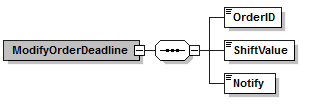
| OrderID | The OrderID sent by the customer. | MinLength = 1 MaxLength = 80 |
| ShiftValue | The
ShiftValue is in hours and all deadlines and ReminderSettings/StartTime of SigningProcesses will be shifted according to this value. If the sign order has expired before this request is received, an error is returned if the
ShiftValue + any existing deadline is not greater than the present date and time. The
ShiftValue must be large enough to set the order status to
Active again. | nonNegative Integer |
| Notify | All notification channels that have the
OnStepReady and
OnSignProcessReady triggers will receive a message if this value is set to true and the sign process has expired.
| [true | false] |
Back to top
ModifyOrderDeadline response
| OrderID | The
OrderID sent by the customer. | MinLength = 1 MaxLength = 80 |
| TransRef | String uniquely identifying the transaction in E-Signing. | NA |
| OrderStatus | The new sign order status. The status tells whether the customer has shifted the deadline enough to change the order status from
Expired to
Active again. | [Active | CancelledByMerchant | Expired | RejectedBySigner | Complete | ExpiredByProxy | Failed | Deleted] |
FinalizeOrder
The
FinalizeOrder message offers functionality to finalize the sign order before all signers have signed the document. One signature on each document in the sign order is required before the sign order can be finalized.

| OrderID | The
OrderID sent by the customer. | MinLength = 1 MaxLength = 80 |
Back to top
FinalizeOrder response
| OrderID | The
OrderID sent by the customer. | MinLength = 1 MaxLength = 80 |
| TransRef | String uniquely identifying the transaction in E-Signing | NA |
DeleteDocumentData
The
DeleteDocumentData message offers functionality to delete documents, SDO’s, PAdES documents and signatures from the E-Signing database. Documents will only be deleted if the sign order is in a final state like
Complete,
Expired,
RejectedBySigner,
Failed,
CancelledByMerchant or
ExpiredByProxy. An error message will be returned if the sign order is active. A sign order can be set to a final state using the
CancelOrder message. This will cancel the message and no end users will be able to sign the document(s) in the sign order.
Note: When using this message, ensure that you are either archiving your signed documents in a Nets archive or that you have fetch the signed document using for example the
GetSDO message.

| OrderID | The
OrderID sent by the customer. | MinLength = 1 MaxLength = 80 |
| LocalDocumentReference | Currently not supported. Any use of this will be ignored. | Not supported. |
DeleteDocumentData response
| OrderID | The
OrderID sent by the customer. | MinLength = 1 MaxLength = 80 |
| TransRef | String uniquely identifying the transaction in E-Signing. | NA |
Back to top